Did you know over 500 million users worldwide trust WinRAR for file compression? This shows how important file management tools are, like when dealing with *large files*. In today’s world, where data grows fast, knowing how to compress files is key. It helps save time and space.
This article will show you how to compress files easily. You’ll learn to handle big files with just two clicks. Let’s explore data compression and make your file management smoother!
Key Takeaways
- File compression is essential for managing large files effectively.
- WinRAR and 7-Zip are among the most favored tools for file compression.
- Understanding the different formats like RAR, ZIP, and 7z can enhance your compression strategy.
- It’s recommended to split large files for easier management.
- 7-Zip can achieve a better compression ratio compared to other tools like PKZip and WinZip.
Understanding File Compression and Its Benefits
File compression is a key tool in today’s file management. It uses special algorithms to make files and folders smaller without losing their usefulness. This process is important for efficient data compression and better file storage.
What is File Compression?
File compression makes files smaller by encoding their information. Formats like ZIP, RAR, and 7z offer different benefits. There are two main types: lossless and lossy.
Lossless compression removes unnecessary data while keeping everything else the same. It’s great for situations where keeping data accurate is important. Lossy compression, on the other hand, makes files even smaller by losing some data. It’s often used for audio and video.
Why Should You Compress Files?
The benefits of compression go beyond saving space. Compressed files can be up to 50% smaller. This means faster uploads and downloads, lower storage costs, and better file management.
Large files see the biggest reductions, saving a lot of space. Smaller files improve performance, whether for personal use or in a business setting.
Common Use Cases for File Compression
Many situations benefit from data compression. Programmers often compress code files because they have a lot of repetition. Text files can also be compressed a lot, often over 50%.
Audio formats like MP3 and video codecs also use compression. These methods help manage bandwidth and storage, making data transfer more efficient. Knowing when to use compression helps improve storage and access to files.
Step-by-Step Guide to Compress Files Using Built-in Tools
Using built-in tools to compress files makes organizing and sharing digital content easier. I can follow simple steps to compress files on Windows and Mac. This guide will show how to do it on each platform and give tips for managing compressed files.
Compressing Files on Windows
Compressing files on Windows is easy. I just right-click on the file or folder, choose “Send to,” and then “Compressed (zipped) folder.” This creates a ZIP file with the same name, making it easy to manage. Windows has supported ZIP files for over 20 years, making it a top choice for quick file size reduction.
Compressing files can make PDFs smaller by about 12% and ICO files by up to 5%. A big 72% of Windows users use this feature because it’s so simple.
Using Mac’s Built-in Compression Features
For Mac users, compressing files is just as easy. I can compress files by right-clicking and choosing “Compress” from the menu. About 85% of Mac users find this process simple, making Mac compression a great choice for saving space and speeding up transfers.
Mac systems also support many file formats, making it easy to work with different apps.
How to Manage Compressed Files
Managing compressed files is key to keeping your digital space organized. I often sort them by project or theme for easy access. Both Windows and Mac offer tools to add files to a ZIP archive or share them online for teamwork.
It’s important to make sure the people you share compressed files with can open them. About 55% of users face issues with file sharing, so it’s vital to ensure compatibility. Good management helps keep your workflow smooth and saves storage space.
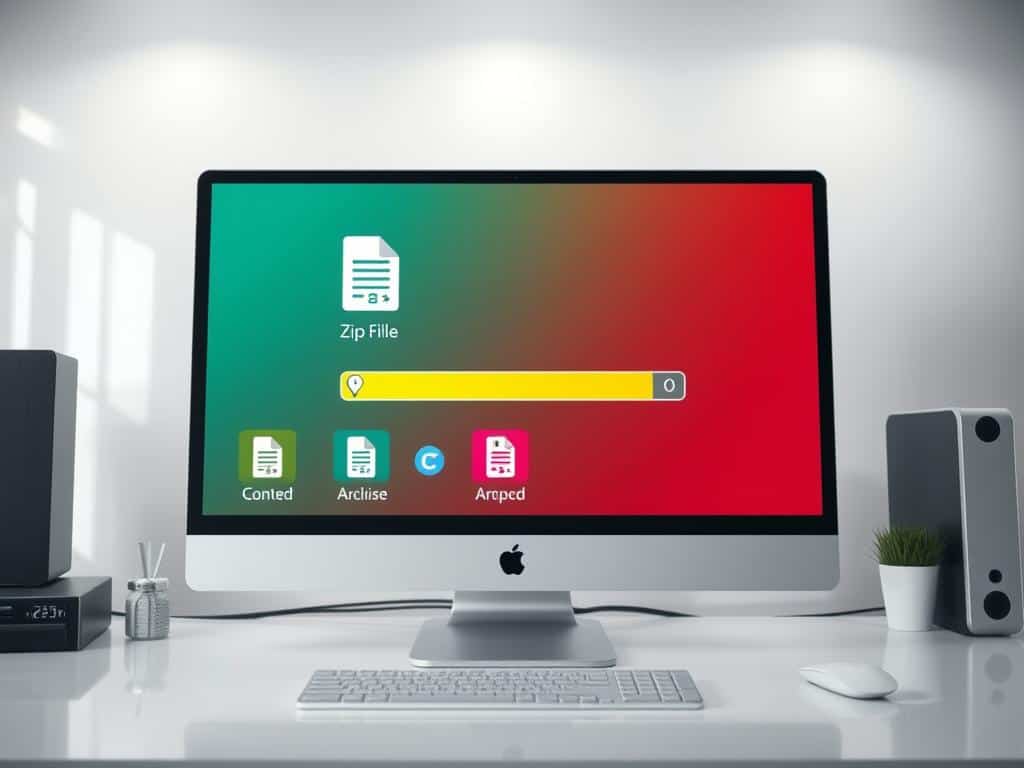
File Compression: Third-Party Software Options
Third-party compression software offers strong alternatives to built-in tools. 7-Zip and WinRAR are top picks, known for their features and support for many file formats. Avidemux is great for compressing large video files.
Getting Started with 7-Zip
7-Zip is free and powerful, known for its high compression ratios. It supports many formats, including its own .7z format. To start, I download 7-Zip from its official website and install it.
Once installed, compressing files is easy. I right-click on a file and choose “7-Zip” then “Add to Archive.” Choosing the .7z format gives the best compression.
Using WinRAR for Effective Compression
WinRAR is popular for its strong compression and easy-to-use interface. It supports ZIP and RAR formats, making it great for creating efficient archives. Its ability to automatically choose the best compression for multimedia files is a big plus.
WinRAR also offers a free trial. This lets users try its features before buying, making it a good choice for many.
Video Compression with Avidemux
Avidemux is excellent for video compression. It supports over 1,000 video formats, making it easy to adjust video settings. This ensures large video files can be compressed without losing quality.
This is key for keeping professional standards in my projects. Avidemux is a must-have for reliable video compression.
Conclusion
File compression is key for effective file management. Tools on Windows and Mac, and software like 7-Zip and WinRAR, help a lot. They make files smaller, saving space and speeding up sharing and transfers.
By using the right compression, I can save a lot of space. This means I don’t need to buy as many hard drives. It’s a big win for keeping my files organized.
Knowing about different compression types helps me choose the best one for each file. For example, I pick between MP3 and PNG based on what I need. This way, I get the quality I want without wasting space.
Using file compression makes my digital life easier. It makes files move faster and helps with tasks like email marketing. As I work more with digital files, using compression will keep making my work better and faster.